Heroglyph V2.6
-
Answer:
proDAD products available especially for Pinnacle Studio
1) Heroglyph 1.0 for Studio 9.x
a) Description: Heroglyph Version 1 especially and only for Pinnacle Studio
b) Availability in demo mode at the Pinnacle Bonus-DVD
c) Included in delivery: the render module for the seamless integration in Studio (as Plugin) and the usual templates
d) Unlock exclusive by Pinnacle (=Unlock means the remove of rendered logos in outputs)
e) Expandable optionally: with Heroglyph Creative Pack #1 and the free Service Pack [Link #2]
Expansions available: at www.prodad.com and at competent dealers
Required for Expansion: an already unlocked Plugin (see above point 1d)
2) Heroglyph 2.0 for Studio 9.x
a) Description: Heroglyph Version 2 especially and only for Pinnacle Studio
b) Availability in demo mode at the Pinnacle Bonus-DVD
c) Included in delivery: the render module for the seamless integration in Studio (as Plugin) and the usual templates
d) Unlock exclusive by Pinnacle (=Unlock means the remove of rendered logos in outputs)
e) Expandable optionally: with Heroglyph Creative Pack #1 and the free Service Pack [Link #2]
Expansions available: at www.prodad.com and at competent dealers
Required for Expansion: an already unlocked Plugin (see above point 2d)
3) Heroglyph 2.5 / 2.6 for Studio 10.x + 11.x
a) Description: Heroglyph Version 2.6 especially and only for Pinnacle Studio
b) Availability in demo mode at the Pinnacle Bonus-DVD or online [Link #1]
c) Included in delivery: the render module for the seamless integration in Studio (as Plugin) and the usual templates
d) Unlock exclusive by Pinnacle (=Unlock means the remove of rendered logos in outputs)
e) Expandable optionally: with Heroglyph Creative Pack #1 and Heroglyph Creative Pack #2 and Training Package 1 and the free Service Pack [Link #2]
Expansions available: at www.prodad.com and at competent dealers
Required for Expansion: an already unlocked Plugin (see above point 3d)
General Information
The above products for Studio are exactly the same as the products available at proDAD or its dealers excepting the fact that no other plug-ins are included for other NLEs and also no Standalone version. These licenses only allow the use within Pinnacle Studio. If needed the license available at proDAD or dealers needs to be sold separately.
Heroglyph RAPID is generally NOT available for Pinnacle Studio.
-
Answer:
This occurs mainly in "Heroglyph for Pinnacle Studio" and is almost misunderstood.
Heroglyph for Pinnacle Studio can only be used as a plug-in for Pinnacle Studio.
If now the standalone version is in use it is just not licensed.
Versions:
+ Heroglyph 2.0 + Studio 9.x
->> Heroglyph 2.0 works with all Studio 9.x versions. You should install the Service Pack (.link 1.) for Heroglyph 2.0
+ Heroglyph 2.5 + Studio 10.x + 11.x
->> Heroglyph 2.5 works will both Studio 10.5 and all versions of Studio 11. You should install the Service Pack (.link 1.) for Heroglyph 2.5
Note:
The Heroglyph plug-in can only be used with Pinnacle Studio.
After installation of the licensed version, the Studio plug-in of Heroglyph is accessed from the "Video Effects" panel in Studio.
The plug-in is fully integrated into Studio and allows the use of Heroglyph directly from within the Studio program.
If you wish to run Heroglyph as a stand-alone program or as a plug-in in other programs, you will need to buy a separate license at proDAD or from an authorized dealer.
-
Answer:
Please download the proper Service Pack [Link #1] for your Heroglyph Version.
Double-click the file to execute the installation.
Important:
Before you start the installation, please close any Heroglyph using programs (for example NLEs) or Heroglyph.
Heroglyph on other systems:
Please select the Heroglyph Service Pack using right mouse and "save target as ...".
After download, copy this file to your target machine/system and execute it as described above.
-
Answer:
Just create an effect in the Edius timeline by applying the icon to the timeline. Customize the effect settings.
Now drag the effect from the 'information' palette with holded left mouse and drop it in the window "effect" in the right side area.
Tip:
In case you need to sort in this preset into a specific Edius folder, please open the category before dragging the effects icon.
Then you might localize your effect settings more comfortable in future.
And yu also can create a proDAD favourite effects library within EDIUS.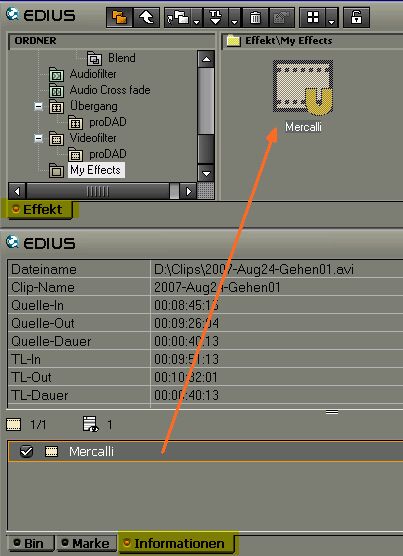
The arrow shows where the effects icon needs to be dropped. The result will be a new effect template.
-
Answer:
In most cases the reason for this problem is a tool called"Replay Converter".
Uninstall the tool first and try again.
If this doesn´t help, please roll back your system
If this not helps, roll back your system prior to the "Replay Converter" installation moment.
-
Answer:
The most popular and comfortable use of Heroglyph is as plugin in Premiere Elements or Pro.
Just create a title and place it in the Premiere Timeline - in the same way as known from the Premiere-own titler.
Don´t worry about the graphic format, Import and Export processes or eve Alphachannel!
The plugin solves this automatically for you!
The use as plugin is described as following:
Create a title:
On location [A], press right-mouse to open the context menu [Image #2]
Heroglyph will start up for the title editing. Once you created everything, press F12 to apply the title and to go back to premiere.
View title:
Drag the title-scene into the premiere timeline [B].
Further edit:
Double-click the title-scene [Premiere Timeline] [C] and "edit Title Image 3.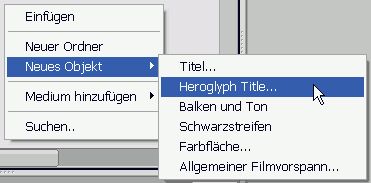
Context menu for [A]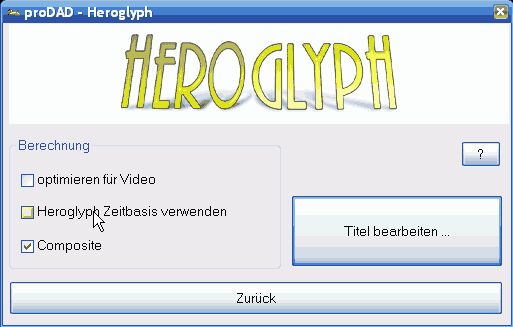
If you wish to edit the title-duration in the premiere timeline directly, deactivate "use Heroglyph timebase".
Make sure that the option"Composite" is switched on to see the title over the video with matte.
-
Answer:
A full version or demo version of Heroglyph 2.5 is required for this Service Pack.
Please choose the right Service pack for your heroglyph version.
Note:
A Service Pack is not available for Heroglyph Rapid 2Links: